How to Recover QuickBooks Data files
To recover QuickBooks data files, you can follow these steps:
Check your QuickBooks backups: If you have backups of your QuickBooks data files, you can restore them from there. To do this, open QuickBooks and go to the "File" menu, then select "Open or Restore Company." Choose "Restore a backup copy" and follow the on-screen instructions.
Check your QuickBooks Auto Data Recovery folder: QuickBooks has a feature called Auto Data Recovery (ADR) that automatically creates a backup of your data files. To check for ADR files, navigate to the folder where your QuickBooks company files are stored. Look for folders that end in "-QBW.adr" or "-QBW.tlg.adr" and follow the on-screen instructions to restore your files.
Use a data recovery tool: If the above methods don't work, you can try using a data recovery tool such as Stellar Data Recovery, EaseUS Data Recovery Wizard, or Recuva. These tools can help you recover deleted or corrupted files. However, they may not be able to recover all of your QuickBooks data, so be prepared to manually recreate some of your data.
Contact QuickBooks Support: If none of the above methods work, you can contact QuickBooks Support for assistance. They may be able to help you recover your data or suggest other options.
Remember, it's important to back up your QuickBooks data files regularly to prevent data loss in the future.
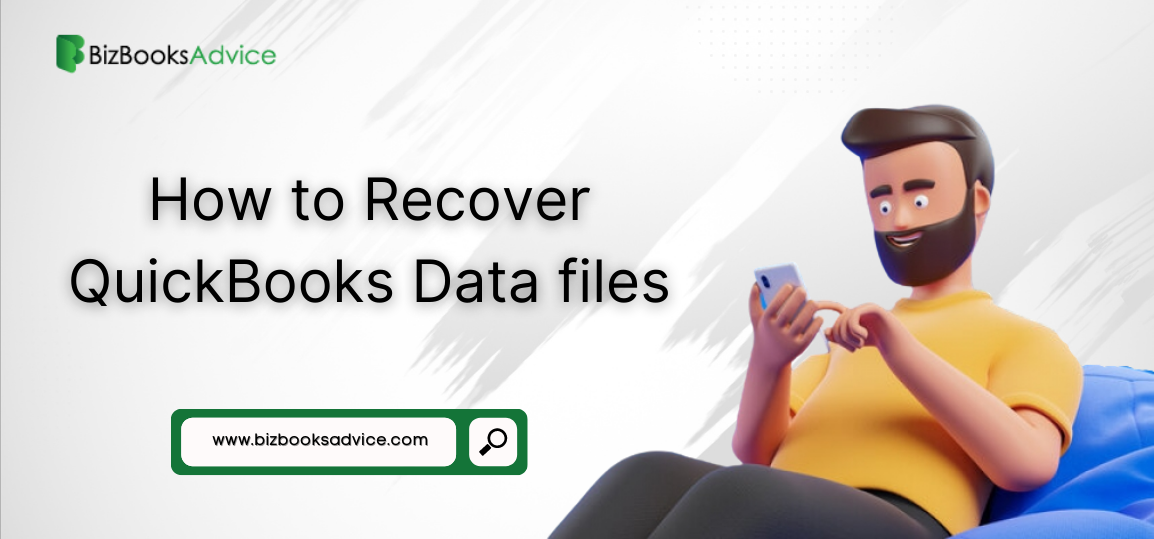

Comments
Post a Comment